Method 1: Leave the data and delete the settings and apps
When you want to return to the factory state for the purpose of solving troubles, it is common to initialize with the data left.
While you can solve the problem by deleting the apps and settings installed in the past, you can leave the personal files saved in [Desktop], [Documents], [Pictures], [Music], [Videos], etc. as they are. ..
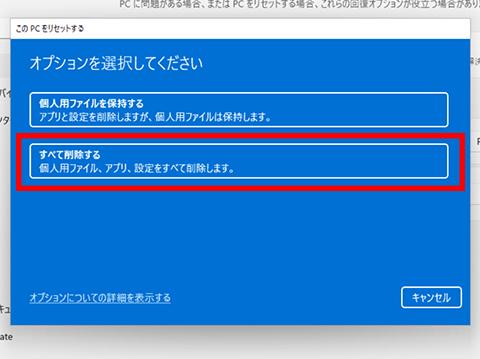
With this method, you will be signed in with the same Microsoft account as before even after resetting, so there are settings and data that will be synchronized via the cloud, but it is recommended to take a backup of the data just in case at the time of initialization. .. Don't forget to back up the data that the application keeps (the address book database of the old New Year's card software).
In addition, as far as I actually tested, I was able to confirm that the IME user dictionary and files on another drive are also retained, but it is not always retained reliably, so make a backup. Is safe.
The initialization operation is easy. Click [Reset PC] in [Reset this PC] from [Recovery] in [System] in [Settings].
Execute [Reset PC]Then, the screen for selecting the initialization method is displayed. If you want to keep the data, select [Keep personal files].
There are two choices here.If you want to keep the data, select [Keep personal files]Then you will be prompted to select how to reinstall Windows. If you select cloud or local, the final confirmation screen will be displayed, so it is a good idea to click [Reset] to start initialization.
Select how to reinstall Windows.Performs a reset that can normally be restored locally Initialization is performedOnce the initialization is complete, you'll need to check your PC's settings and perform minimal setup. The main work required after initialization is as follows.


